

Are you struggling to edit XFA forms, feeling trapped by unresponsive fields and limited functionality? Don’t worry! In this information-packed blog post, we will dive into the depths of XFA forms and equip you with the knowledge and solutions to overcome the frustrating roadblocks hindering your editing experience. Get ready to unleash the true potential of XFA forms as we unravel the secrets to fixing the “XFA Form Cannot Be Edited” dilemma. It’s time to take control and reclaim your form-editing freedom!
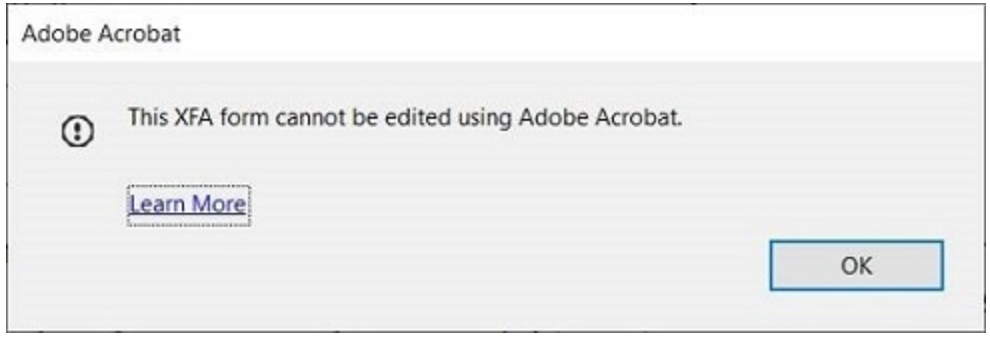
XFA, or XML Forms Architecture, is a set of proprietary XML specifications used with web forms. These forms can be created and managed using Adobe Experience Manager (formerly known as Adobe LiveCycle Designer software). XFA forms can be embedded in a PDF and are primarily used for editing forms and saving changes made to filled-in forms.
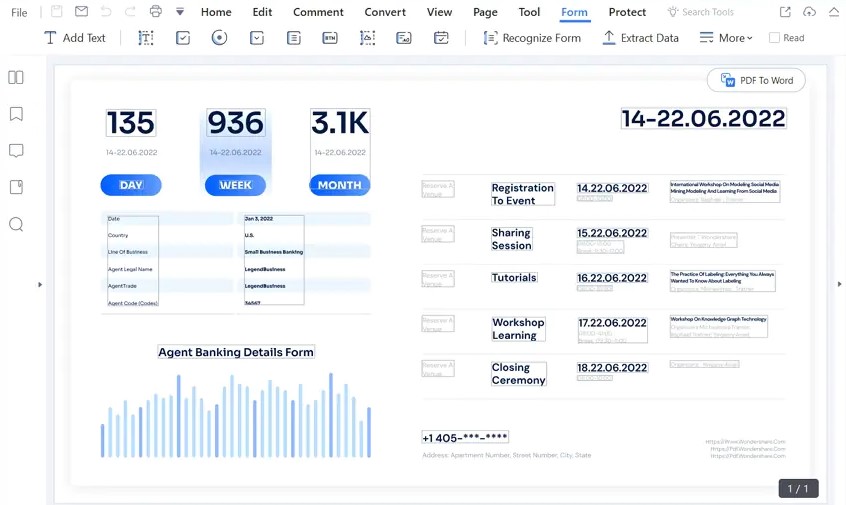
Unlike AcroForms, XFA forms offer text reflow capabilities. This means that text fields within a form can be resized to accommodate more content if needed. XFA forms can be either static, which do not allow interactivity, or dynamic, where entering information into one form field can trigger the appearance of another relevant form field based on that input.
Understanding XFA Limitations
It’s important to note the limitations of XFA forms. XFA was deprecated in the new PDF 2.0 format and is not permitted for use with specific ISO formats for PDF documents, including PDF/A, PDF/E, PDF/X, PDF/UA, and PDF/VT. Additionally, XFA is not supported on mobile devices. Due to these limitations, most PDF form documents today utilize AcroForm, as it is compatible with a wider range of software applications, including Acrobat itself.
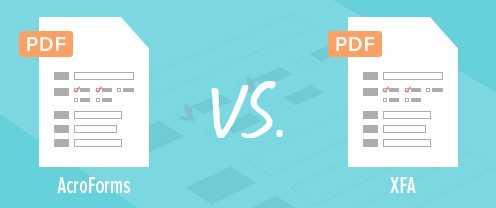
However, certain industries, such as government institutions, still rely on legacy XFA forms. In many cases, these forms need to be converted to a more widely used format, such as AcroForm or standard PDF, to enhance usability or to enable their use at all.
Recommendations for XFA Limitations
If you are working with XFA forms, here are some recommended solutions:
Converting XFA forms to AcroForm format allows the form to be recognized by Acrobat, enabling you to open, edit, and manipulate the form as desired. With AcroForms, it becomes easier to add comments, highlight text, circle items, and mark up the content to suit your needs.
XFA flattening refers to converting XFA forms into standard PDF documents. This process consolidates the document data into a single layer, making the resulting PDF files compatible with any standard PDF software. If you need to simplify the process of working with XFA forms, you can explore PDF Forms Flattener, a low-code tool that can convert or flatten your XFA documents. It also offers batch processing capabilities for multiple files.
By applying these solutions, you can overcome the limitations of XFA forms and efficiently edit and work with them. Whether it’s converting XFA forms to AcroForm or flattening them into regular PDFs, these methods will enhance usability and compatibility, ensuring a smoother form-editing experience.
Encountering restrictions while trying to edit XFA forms can be frustrating. However, there are solutions available to overcome this issue. In this guide, we will explore two different approaches to fix the problem and enable editing of XFA forms. Please note that these solutions require Adobe Acrobat DC and Microsoft Word. Let’s dive into the step-by-step processes.
Step 1: Create a Signed Copy of the PDF File
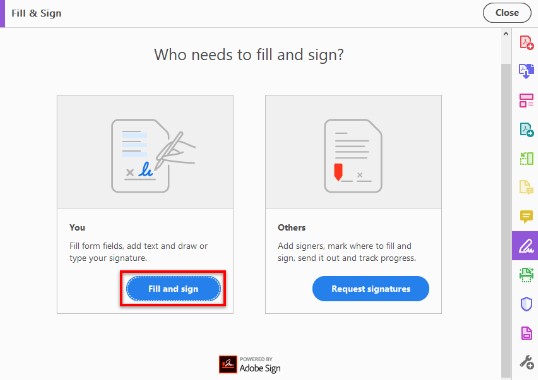
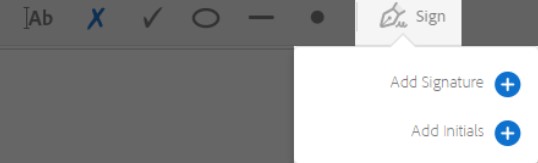
Step 2: Open the Signed Copy and Remove Restrictions
Step 3: Export the Signed Copy as a Word Document
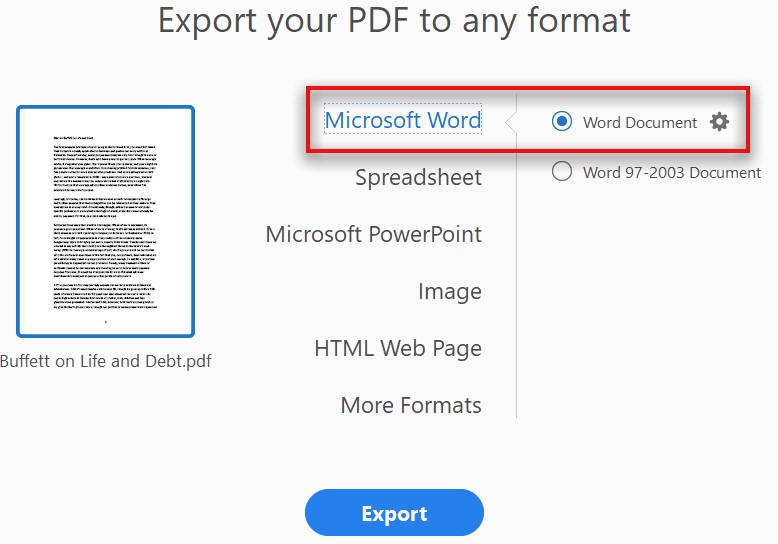
Step 4: Save the Word Document as a New PDF File
Method 1: Saving as an Encapsulated PostScript File (EPS)
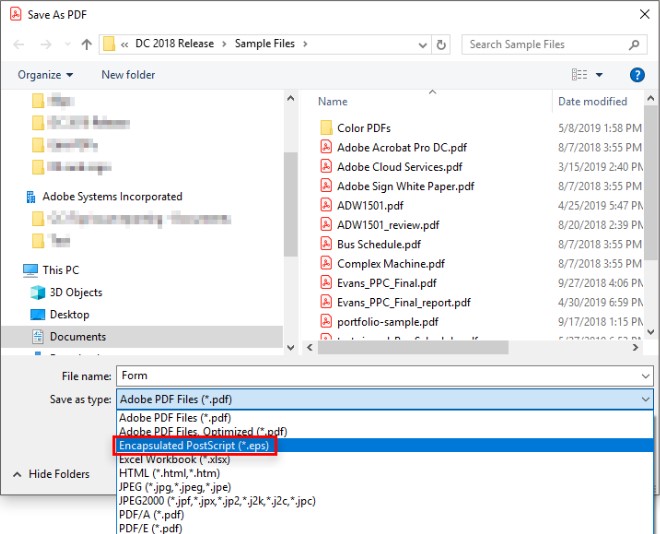
Method 2: Printing to Adobe PDF Printer
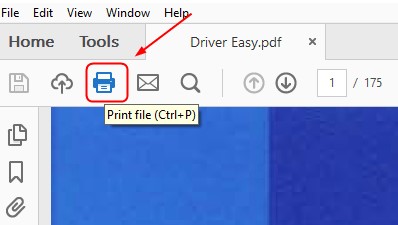
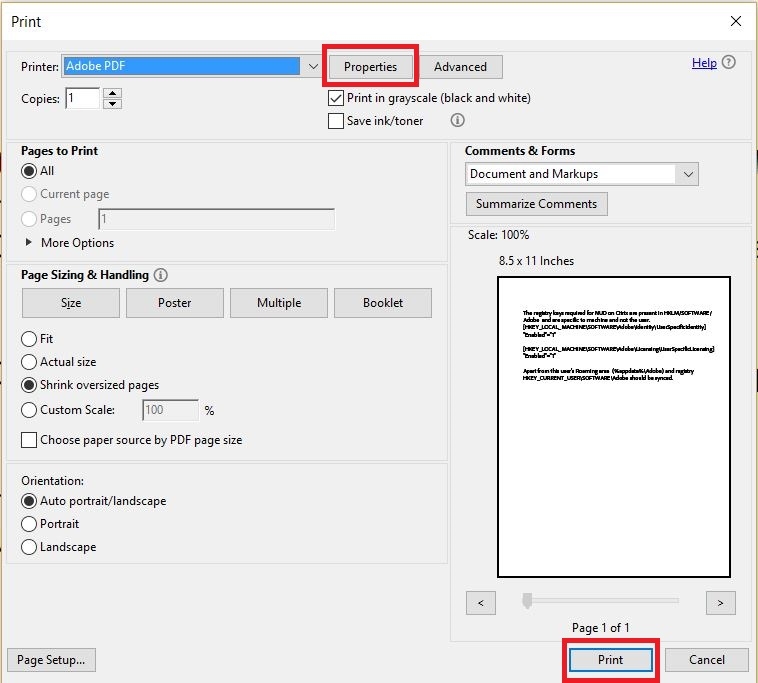
XFA forms, which are created using Adobe LiveCycle Designer, require specific methods for editing. Here are two detailed approaches to editing XFA forms:
Scenario 1: Editing XFA Forms in Adobe LiveCycle Designer
Scenario 2: Converting XFA Form to PDF and Editing in Adobe Acrobat
When it comes to editing XFA forms, you have the option to either use Adobe LiveCycle Designer or convert the form to PDF and edit it in Adobe Acrobat. Editing in LiveCycle Designer is the recommended method as it preserves all interactive features, but it requires access to specialized software. On the other hand, converting XFA forms to PDF allows for editing in Adobe Acrobat, but it may result in the loss of some interactive elements. Choose the method that best suits your needs and resources.
Why can’t I edit my XFA form in Adobe Acrobat?
XFA forms have certain restrictions that prevent editing in Adobe Acrobat. However, there are workarounds available to overcome this limitation.
How do I remove restrictions on an XFA form in Adobe Acrobat?
To remove restrictions on an XFA form, you can convert it to a regular PDF format using Adobe Acrobat’s “Save As” or “Export To” feature.
Can I edit XFA forms in Adobe LiveCycle Designer?
Yes, Adobe LiveCycle Designer is the recommended software for editing XFA forms while preserving their interactive features.
Is it possible to convert an XFA form to a PDF for editing purposes?
Yes, you can convert an XFA form to a standard PDF format using Adobe Acrobat, which allows for editing using its built-in tools.
Why am I unable to save changes made to fillable fields in an XFA form?
XFA forms may have restrictions set by the signer or certifier of the document, preventing changes from being saved. Removing these restrictions is necessary to save changes.
How can I convert an XFA form to an editable Word document?
Converting an XFA form to a Word document involves signing the PDF copy, exporting it to Word, and then saving the Word document as a new PDF file.
Can I edit XFA forms on mobile devices?
XFA forms are not supported on most mobile devices. It is recommended to use desktop software like Adobe Acrobat or LiveCycle Designer for editing.
Will converting an XFA form to a PDF result in the loss of form fields?
Converting XFA forms to PDF may result in the loss of some form fields and interactive elements. It’s advisable to review the converted PDF for any missing features.
How can I flatten an XFA form to a standard PDF?
Flattening an XFA form refers to converting it to a regular PDF document, which can be done using Adobe Acrobat’s “Save As” or “Export To” function.
Are there any alternative tools or software available to fix XFA form editing issues?
Yes, there are tools like PDF Forms Flattener that can assist in converting or flattening XFA documents, making them easier to edit in standard PDF software.